SNOW the Gameis an excellent computerized freeski game that is developed for the Windows platform.
Hopefully this article will help, although I can’t guarantee it will work.
For all that were wondering, I am running SNOW the Game on a 2011 MacBook Pro 15".

It’s original OS was OSX 10.6.8.
To be clear, I have a quad-core 2.2GHz i7 and an AMD Radeon HD 6750M graphics card.
I do not execute the game on integrated graphics, so I do not have experience with that aspect.
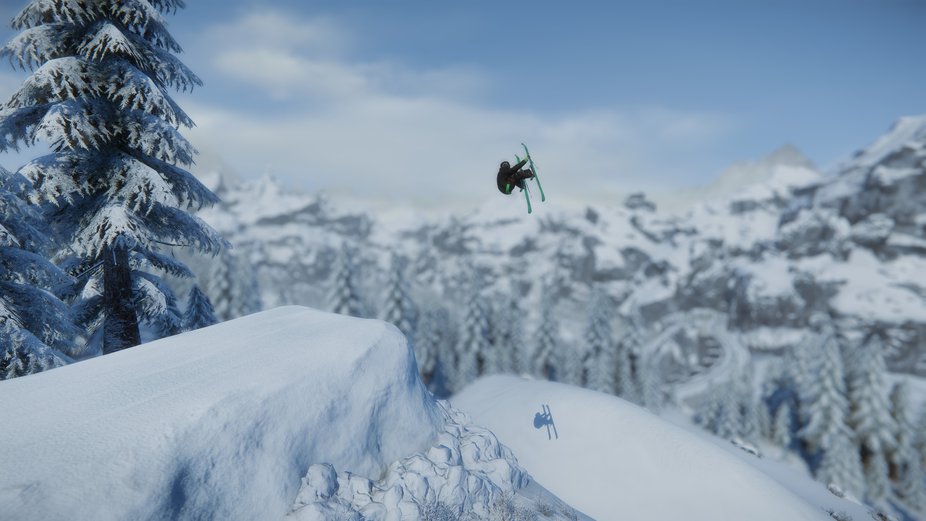
What you will need:
- A Mac computer, although the newer the better.
After some researching, it seems as if having an Intel chipset is required.
it’s possible for you to figure this out by going to the apple icon>About This Mac.

The name will be to the right of the “Processor:” section.
Step One: Update and Back up data
First, hit your Apple icon>Software Update.
It will check for new software and prompt you with a larger window displaying the available updates when completed.
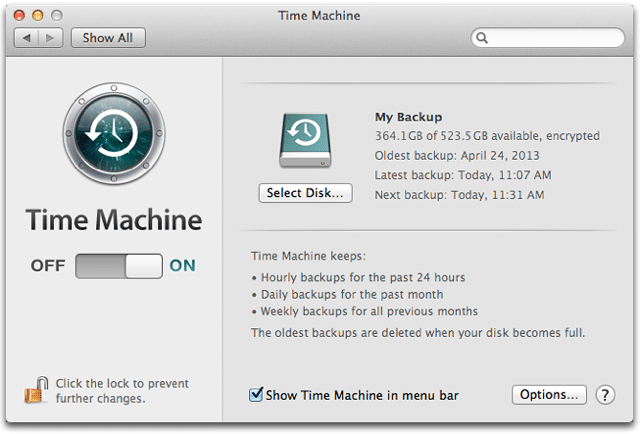
Download and install them, and restart if necessary.
This process is not difficult.
Skip to the next paragraph if you know how to do this.
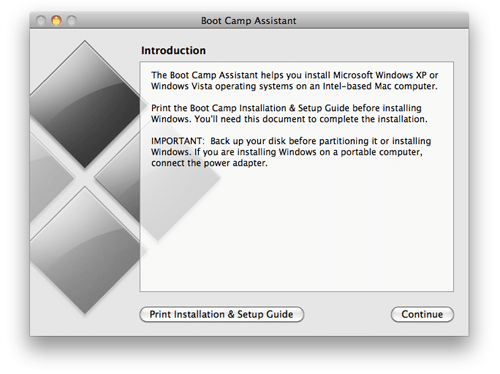
Insert the USB cable of the drive into your rig, and watch your desktop.
Select yes, or the equivalent, and go to Apple icon>System Preferences>Time Machine.
The backup should start.
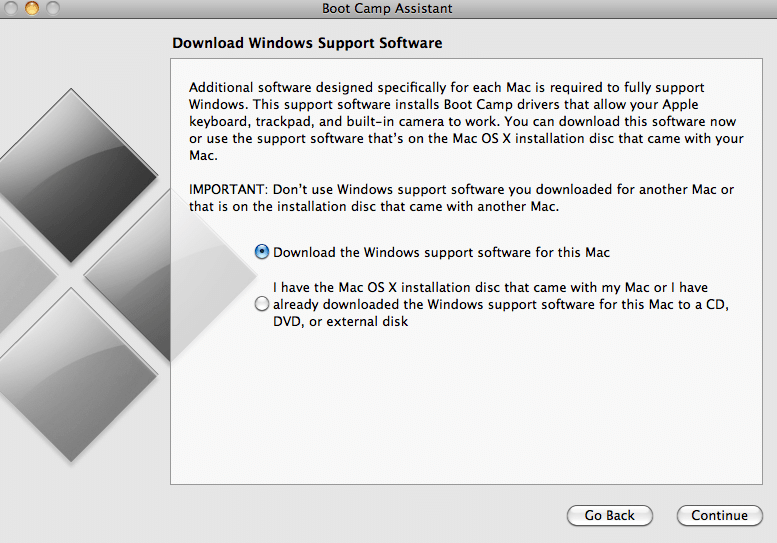
This will take quite a while, depending on the size of you HD and the space used.
Mine took several hours the first time.
When the following window comes up, click “Continue.”
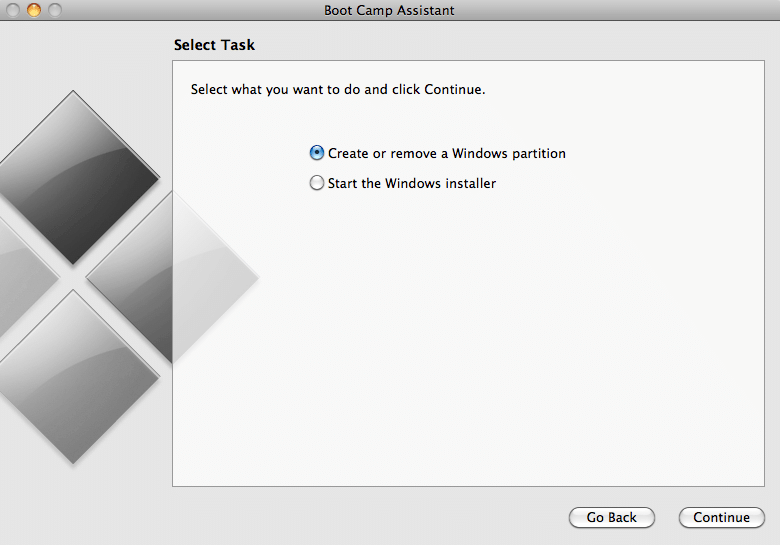
Select your option you will use.
Now you will select how large your Windows partition will be.
Be generous, as you cannot change this later.
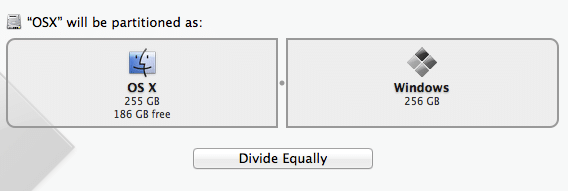
To change it afterward, you would need to delete, restore, and create the partition again.
It’s up to you.
Click Continue to partition.
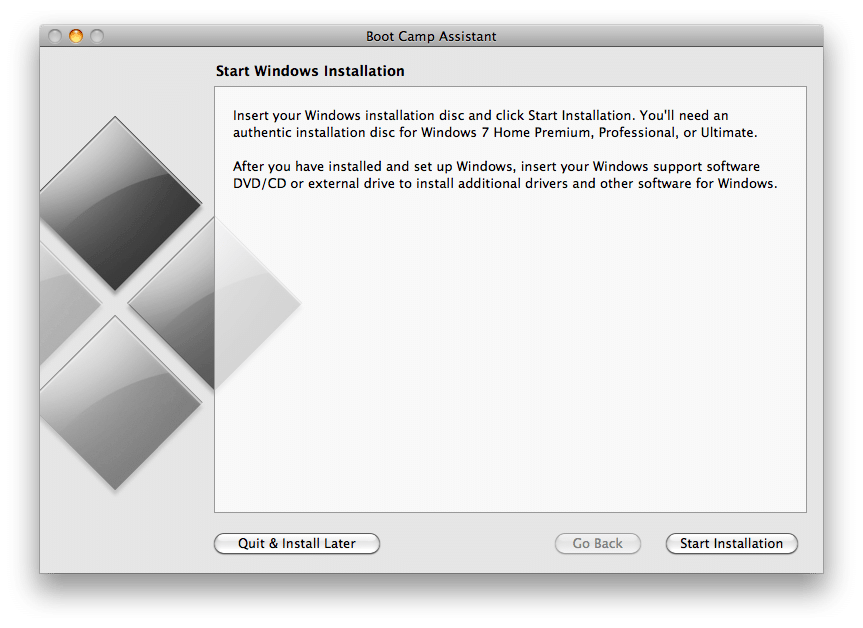
A status bar will progress, notifying you of the partition’s progress.
Step 3: Install Windows
Now we will install Windows.
Insert your Windows disc into your drive, or a connected drive.

Boot Camp assistant should change the window, and you then click “Start Installation.”
It should look roughly like the dialog below.
It may be different.
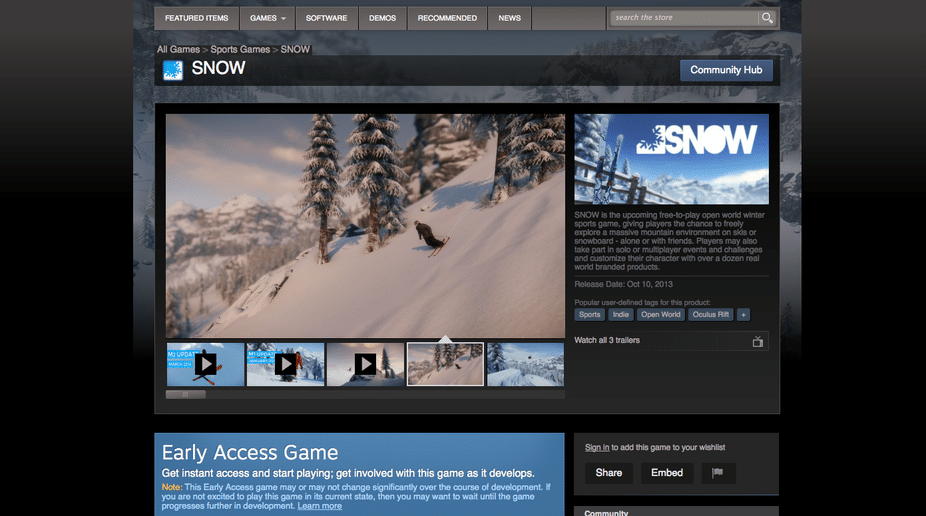
Some versions of Boot Camp require different versions of Windows.
Sit back, eat food.
If there are any issues, try the process again, or consult here or the internet.
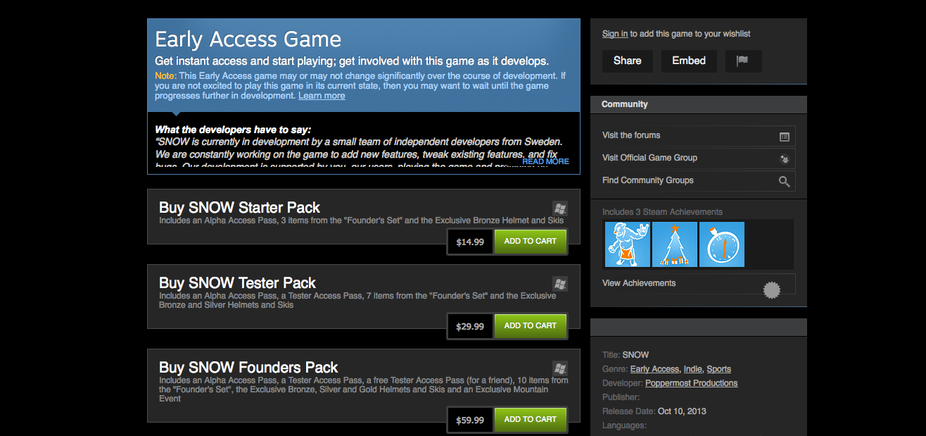
:(
Step 4: Install Drivers for Windows
Windows should have started up.
It will guide you through the setup procedure.
If problems persist, consult here or the internet.
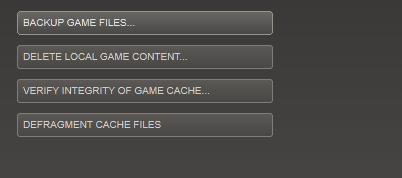
Now, insert your Mac DVD containing the Windows drivers.
It can’t hurt).
hit the “Setup.exe” and follow the directions when prompted.

Refrain from closing things, as corruption may occur.
If you do, just redo the process to overwrite the files.
Worst case scenario means we have to reinstall Windows.
Continue though any odd warnings.
When completed, kickstart your rig.
Use the arrow keys to select a drive, hit enter.
Step 6: Install SNOW
Navigate to the Internet Explorer icon and open a web web client.
Install and download Steam.
Once you open Steam, navigate to the SNOW the Game store page within the utility.
If more issues persist, try deleting the game and reinstalling.
The game is currently in Beta during the writing of this article, and still has bugs.
Have the developers assist you.
They are usually pretty quick about coming up with resolutions.
I hope this helped!